Health-GPS
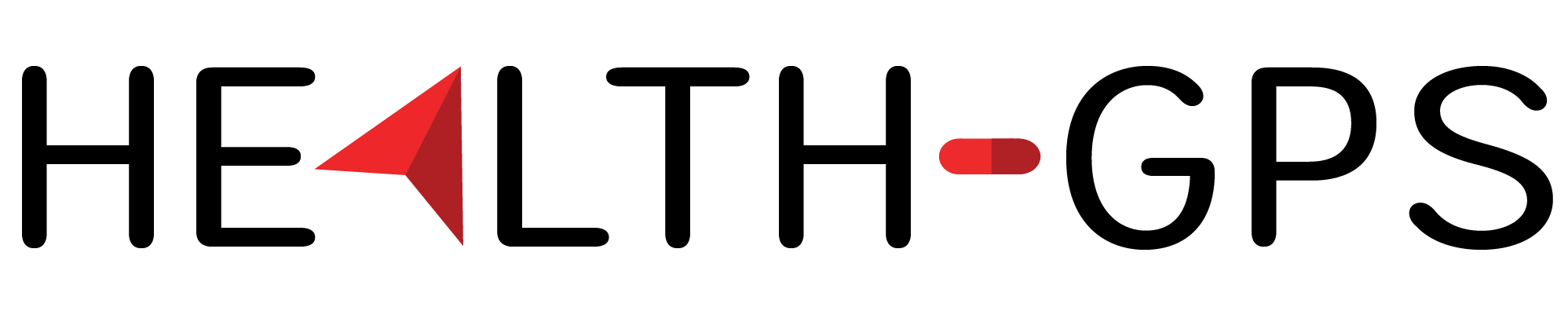
Global Health Policy Simulation model
Global Health Policy Simulation model
| Home | Quick Start | User Guide | Software Architecture | Data Model | Developer Guide | API |
Developer Guide
The Health GPS software is written in modern, standard ANSI C++, targeting the C++20 version and using the C++ Standard Library. The project is fully managed by CMake and Microsoft Visual Studio, the code base is portable but requires a C++20 compatible compiler to build. The development toolset users Ninja for build, vcpkg package manager for dependencies, googletest for unit testing and GitHub Actions for continuous integration (CI) builds and testing.
To start working on the Health GPS code base, the suggested development machine needs:
- Windows 10 or newer, WSL 2 enabled and Linux distribution of choice installed.
- Git 2.3 or newer.
- CMake 3.20 or newer with support for presets.
- Ninja 1.10 or newer.
- Microsoft Visual Studio 2022 or newer with CMake presets integration.
- GCC 11.1 or newer installed on Linux environment.
- The latest vcpkg installed globally for Visual Studio projects, and the
VCPKG_ROOTenvironment variable set to the installation directory. - Internet connection.
Download the Health GPS source code to the local machine, like so:
> git clone https://github.com/imperialCHEPI/healthgps
Finally, open the healthgps folder in Visual Studio and hit build. The first build takes considerably longer than normal due to the initial work required by CMake and the package manager.
NOTE: This is the current toolset being used for developing the HealthGPS model, however CMake is supported by VS Code and many other IDE of choice, e.g. the model is current being compiled and built on Ubuntu Linux 22.04 LTS using only the CMake command line.
GitHub flow
Health-GPS uses the GitHub flow branching pattern for git. For more information, see the GitHub flow guide
CMake Build
Health-GPS source code is configured to use CMake by default for development, building and testing. The following steps are recommended for building and testing Health-GPS from source code without modification.
cmake --list-presets=all
# Windows
cmake --preset='windows-release'
cmake --build --preset='release-build-windows' --target install --config Release
# Linux
cmake --preset='linux-release'
cmake --build --preset='release-build-linux' --target install --config Release
The HealthGPS binaries will now be inside the healthgps/out/install/[preset]/bin directory.
To run the unit tests:
# Windows
cmake --preset='windows-debug'
cmake --build --preset='debug-build-windows'
ctest --preset='core-test-windows'
# Linux
cmake --preset='linux-debug'
cmake --build --preset='debug-build-linux'
ctest --preset='core-test-linux'
All available options are defined using CMake presets in the CMakePresets.json file, which also declare build presets and other options previously provided to CMake via command line arguments. The use of presets provides consistent build scripts across development and CI/CD environments using source control for reproducibility.
Optional: Running pre-commit hooks
It is recommended that developers install pre-commit to
make use of the hooks we have installed for this
repository. (Note that this step is only for Health-GPS developers, not end users!)
Once you have installed pre-commit, you should
install the hooks into your local clone of the Health-GPS repository, like so:
> pre-commit install
Now, every time attempt to make a git commit, your changes will be checked against the
pre-commit hooks.
Optional: Performing static analysis with clang-tidy
clang-tidy is a static analysis tool based on clang, which can identify bugs and
stylistic problems with C++ code. It comes with a helper script, run-clang-tidy, which
allows you to run clang-tidy across your CPU cores.
You need to tell it the path to the compile_commands.json file, which is generated by
CMake, like so (on Linux):
> run-clang-tidy -p out/build/linux-debug
clang-tidy can automatically generate fixes for some problems. To do this, pass the
-export-fixes flag with a file path to the script. The fixes can be applied with the
included clang-apply-replacements tool.
clang-tidy is also used by the CI system to lint any new code added to Health-GPS via
a pull request.
HPC Build
Although Health-GPS is compatible with most High Performance Computing (HPC) system, this section contents are specific for using Health-GPS software at the Imperial College London HPC system, which users need to register to get access and support. The HPC is Linux based, therefore users must be familiar with Unix command line and shell script to properly navigate the file system, build programs, run applications, and automate repetitive tasks. See the User Guide for a very brief introduction to Imperial HPC system.
This tutorial describes building Health-GPS using EasyBuild, a framework specially designed to manage (scientific) software on HPC systems, adopted by the Imperial HPC to manage the installation of users’ software on different stacks depending on maturity and quality.
Software can be installed via three stacks:
- local (tools/eb-dev) - allows the building and installation of software in your own user space, one can create locally modified version of a software, or set up a reproducible build environment for you own software development projects.
- development (tools/dev) - a generic stack for software not current available directly from EasyBuild, available on the login nodes but without any guarantees, software on this stack might change on short notice due to required rebuilds.
- production (tools/prod) - a generic stack for software available as an EasyBuild package, built to support specific architectures, and is not available on the login nodes. To view which software is installed, load the ‘tools/prod-headnode’ and search for the software.
Warning
Modules name are case sensitive for both script and search.Note
To get access to Imperial HPC and learn more about EasyBuild, users should consider taking the hands-on workshops offered by the Imperial’s Professional Development Programme, specially the Linux command line & large-scale computing courses.
The remaining of this tutorial focus on building a Health-GPS release source code, version 1.2.1.0 or newer, on the Imperial HPC using EasyBuild on the local stack. Installing Health-GPS on the development and production stacks must be done via the Software Install request service. Health-GPS still has dependencies missing in the EasyBuild production pipeline, configuration pull requests are under review, the following script builds on the latest Health-GPS version (1.3.0.0) that is available on the development stack.
# Clear all modules
module purge
# Load the local stack module
module add tools/eb-dev
# Create a new directory, change into that directory
mkdir easybuild/healthgps
cd easybuild/healthgps
# Download EasyConfig config file for Health-GPS from
# https://github.com/easybuilders/easybuild-easyconfigs/pulls
eb --copy-ec --from-pr=16212
# Create a copy of file: healthgps-1.1.3.0-GCCcore-11.3.0.eb for a new release (X.Y.Z.B)
cp healthgps-1.1.3.0-GCCcore-11.3.0.eb healthgps-X.Y.Z.B-GCCcore-11.3.0.eb
# Download the release X.Y.Z.B source code's checksum file locally
wget https://github.com/imperialCHEPI/healthgps/releases/download/vX.Y.Z.B/sha256sum.txt
# Edit and replace the release [version] and code [checksum] in the config file
nano healthgps-X.Y.Z.B-GCCcore-11.3.0.eb
# Check the configuration file syntax and dependencies (dry-run)
eb -D healthgps-X.Y.Z.B-GCCcore-11.3.0.eb
# Install the Health-GPS program locally
eb -r healthgps-X.Y.Z.B-GCCcore-11.3.0.eb
# Check for versions of Health-GPS installed, version X.Y.Z.B should be available
module av healthgps
# Load the newly installed Health-GPS module
module add healthgps/X.Y.Z.B-GCCcore-11.3.0
# Finally, check the Health-GPS location, version and we are done!
which HealthGPS.Console
HealthGPS.Console --version
The Health-GPS build and installation on the HPC is now complete using EasyBuild software management tool. The resulting configuration file should now be checked-in to the easybuild-easyconfigs repository via pull request to create a reproducible build of the application, see the EasyBuild documentation for details.
Known Issues
-
EasyBuild by default optimises the software for different types of hardware available within a HPC systems, the following compiler flags:
-ftree-vectorize -march=native -fno-math-errnoare typical used for Health-GPS builds using GCC version 11.1 or newer. The cluster contains many CPU types, e.g., AMD rome, and Intel skylake, haswell, ivy, sandy. The mismatch between building and using CPUs might cause performance issues, a workaround is to lock thecpu_type=romein the PBS job script, if you know the build CPU type. -
Imperial HPC job scheduler, PBS, does not provided good support non-OpenMP threading, e.g., Threading Building Blocks (oneTBB). PBS relays on old fashion environment variables to control the number of threads an application should use, e.g.,
ompthreads=8will setOMP_NUM_THREADS=8, the OpenMP runtime reads this value and behaves accordingly as a good citizen. There is no hardware isolation, like a VM or container, the application still sees all the CPU cores available in the running node. Modern threading libraries are controlled via code, the aim is to maximize the available hardware usage, and might result on the following error:PBS: job killed: ncpus 15.25 exceeded limit 8 (sum). The workaround is to size the job to use a full node, e.g.,#PBS -l select=1:ncpus=64:mem=XXgb:cpu_type=rometo provide hardware isolation, but this might be inefficient for the HPC system.
Using Health-GPS Module
The EasyBuild installation described above, installs the Health-GPS software in the users’ own space, usually $HOME/apps/software/healthgps folder, where EasyBuild store logs and other information for reproducibility of the build environment. The $HOME/apps/* directory structure is created and updated by EasyBuild during local software installation and should be left alone by the user. To load a specific version of the Health-GPS software for use, the following steps are suggested:
# Clear all modules
module purge
# Load the software stack, e.g., local
module add tools/eb-dev
# Check for Health-GPS module versions available
module av healthgps
# Load the desirable Health-GPS module version
module add healthgps/X.Y.Z.B-GCCcore-11.3.0
# Use the Health-GPS application. e.g. using development example and dataset
HealthGPS.Console -f healthgps/example/France.Config.json -s ~/healthgps/data
In general, you should avoid running you own applications on the shared HPC login nodes, the etiquette for working with HPC system is the create and submit jobs to be evaluated by the HPC nodes instead. See the User Guide for details on how to use the installed Health-GPS modules on the Imperial HPC system.
Implementation
The software application provides a Command Line Interface (CLI) for the user to inform the configuration to run and backend storage location. The experiment options are provided to the model via a configuration file (JSON format), including population size, intervention scenarios and number of runs.
The console terminal application aims to provide the users of with a wider range of cross-platform options to run the microsimulation, including hardware ranging from desktops to high performance computers. However, the microsimulation software program can equality be a graphical user interface (GUI) or web page program.
Composing a Microsimulation
To run a microsimulation experiment, at least one simulation engine and one simulation executive must be created, the HealthGPS class implements the engine, and ModelRunner class implements the executive respectively as shown below. To create a simulation engine instance, the user must provide a SimulationDefinition with the model configuration, the SimulationModuleFactory with builders for each module type registered, and one implementation of the EventAggregator interface for external communication.
 |
|---|
| Composing a Health-GPS Microsimulation |
The simulation executive requires a RandomBitGenerator interface implementation for master seed generation and an implementation of the EventAggregator interface, in this example the DefaultEventBus class, which should be shared by the engines and executive to provide a centralised source of communication. The simulation engine must have its own random number generator instance as part of the simulation definition, the Mersenne Twister pseudorandom number generator algorithms is the default implementation, however other algorithms can easily be used.
EventMonitor class has been created to receive all messages from the microsimulation, notifications and error messages are displayed on the application terminal, and result messages are queued to be processed by an implementation of the ResultWriter interface, ResultFileWriter class in this example, which writes the results to a file in JSON format.
The following code snippet shows how to compose a microsimulation using the classes discussed above. The modules factory holds the backend datastore instance and allows dynamic registration of implementations for the required module types, the default module factory function registers the current production implementations. The contents of the input configuration file is loaded and processed to create the model input, a read-only data structure shared with all the simulation engines. An implementation of scenario interface must be provided for each simulation definition, the BaselineScenario class is a generic type, while the intervention scenarios are defined to test specific policies.
// Parse configuration file from command line arguments
auto config = load_configuration(cmd_args);
try {
// Create factory with backend data store and modules implementation
auto factory = get_default_simulation_module_factory(...);
// Create the complete model input from configuration
auto model_input = create_model_input(...);
// Create event bus and monitor
auto event_bus = DefaultEventBus();
auto json_file_logger = create_results_file_logger(config, model_input);
auto event_monitor = EventMonitor{ event_bus, json_file_logger };
// Create simulation executive
auto seed_generator = std::make_unique<hgps::MTRandom32>();
if (model_input.seed().has_value()) {
seed_generator->seed(model_input.seed().value());
}
auto executive = ModelRunner(event_bus, std::move(seed_generator));
// Create baseline scenario with data sync channel
auto channel = SyncChannel{};
auto baseline_scenario = std::make_unique<BaselineScenario>(channel);
// Create simulation engine for baseline scenario
auto baseline_rnd = std::make_unique<hgps::MTRandom32>();
auto baseline = HealthGPS{
SimulationDefinition{ model_input,
std::move(baseline_scenario),
std::move(baseline_rnd)},
factory, event_bus };
std::atomic<bool> done(false);
auto runtime = 0.0;
if (config.has_active_intervention) {
// Create intervention scenario
auto policy_scenario = create_intervention_scenario(channel, config.intervention);
// Create simulation engine for intervention scenario
auto policy_rnd = std::make_unique<hgps::MTRandom32>();
auto intervention = HealthGPS{
SimulationDefinition{ model_input,
std::move(policy_scenario),
std::move(policy_rnd)},
factory, event_bus };
// Create worker thread to run the two scenarios side by side
auto worker = std::jthread{ [&runtime, &executive, &baseline, &intervention, &config, &done] {
runtime = executive.run(baseline, intervention, config.trial_runs);
done.store(true);
} };
// Waits for it to finish, cancellation can be enabled here
while (!done.load()) {
std::this_thread::sleep_for(std::chrono::microseconds(100));
}
worker.join();
}
else {
// Create worker thread to run only the baseline scenario
channel.close(); // Will not store any message
auto worker = std::jthread{[&runtime, &executive, &baseline, &config, &done] {
runtime = executive.run(baseline, config.trial_runs);
done.store(true);
} };
// Waits for it to finish, cancellation can be enabled here
while (!done.load()) {
std::this_thread::sleep_for(std::chrono::microseconds(100));
}
worker.join();
}
}
catch (const std::exception& ex) {
fmt::print(fg(fmt::color::red), "\n\nFailed with message - {}.\n", ex.what());
}
// Stop listening for new messages.
event_monitor.stop();
The simulation executive can run experiments for baseline scenario only, or baseline and intervention scenarios combination as shown above. The results message is a polymorphic type carrying a customisable data payload, table below shows the default implementation outputs.
| Property | Overall | Male | Female | Description |
|---|---|---|---|---|
| Id | ✓ | - | - | The message type identifier (results type) |
| Source | ✓ | - | - | The results experiment identification |
| Run number | ✓ | - | - | The results rum number identification |
| Model time | ✓ | - | - | The results model time identification |
| Average Age | - | ✓ | ✓ | Average age of the population alive |
| Prevalence | - | ✓ | ✓ | Prevalence for each disease in the population |
| Risk factors | - | ✓ | ✓ | Average risk factor values in the population |
| Indicators (DALYs) | ✓ | - | - | YLL, YLD and DALY values per 100’000 people |
| Population Counts | ✓ | - | - | Total size, number alive, dead and emigrants |
| Comorbidities | - | ✓ | ✓ | Percentage of people with 0 to N+ diseases |
| Metrics | ✓ | - | - | Custom key/value metrics for algorithms |
| Series | - | ✓ | ✓ | Detailed time series by time, age, and gender |
These measures are calculated and published by the analysis module at the end of each simulation time step, the combination of source, run number and model time is unique.
The following code snippet illustrates the dynamic registration of module builder functions with the simulation module factory by using the default module factory function used above. A similar mechanism can be used to register dummy or mock module versions, with deterministic behaviour for testing purpose.
SimulationModuleFactory get_default_simulation_module_factory(Repository& manager)
{
auto factory = SimulationModuleFactory(manager);
factory.register_builder(SimulationModuleType::SES,
[](Repository& repository, const ModelInput& config) ->
SimulationModuleFactory::ModuleType {
return build_ses_noise_module(repository, config); });
factory.register_builder(SimulationModuleType::Demographic,
[](Repository& repository, const ModelInput& config) ->
SimulationModuleFactory::ModuleType {
return build_population_module(repository, config); });
factory.register_builder(SimulationModuleType::RiskFactor,
[](Repository& repository, const ModelInput& config) ->
SimulationModuleFactory::ModuleType {
return build_risk_factor_module(repository, config); });
factory.register_builder(SimulationModuleType::Disease,
[](Repository& repository, const ModelInput& config) ->
SimulationModuleFactory::ModuleType {
return build_disease_module(repository, config); });
factory.register_builder(SimulationModuleType::Analysis,
[](Repository& repository, const ModelInput& config) ->
SimulationModuleFactory::ModuleType {
return build_analysis_module(repository, config); });
return factory;
}
The factory must provide builder functions for all the required module types to successfully create an instance of the HealthGPS simulation engine, however, the user can disable a particular module behaviour by registering an implementation that makes no change to the virtual population properties when invoked by the simulation engine at runtime.
Reproducibility
Simulation experiment results reproducibility is a fundamental requirement for a rigorous scientific approach. Health-GPS defines mechanisms to enable reproducibility of experiment run continuous run and batch mode typical of HPC environments. The core mechanism requires traceable inputs, Health-GPS version, and a custom random number seed, the following algorithm is used to manage the master seed for all experiments.
 |
|---|
| Experiment reproducibility algorithm (seed management) |
When running the simulation as a single experiment, the solution is trivial using the same seed, however in a cluster or HPC environment, reproducibility of parallel simulation is more challenging. See the User Guide for an worked example using Health-GPS on HPC computer arrays to evaluate the same experiment in parallel.